Log in through ssh service and take a look of a raid controller model
~ # esxcfg-scsidevs -l | egrep -i 'display name|vendor'
Display Name: Local LSILOGIC Enclosure Svc Dev (mpx.vmhba2:C0:T2:L0)
Vendor: LSILOGIC Model: SASX36 A.0 Revis: 9
Display Name: Local USB CD-ROM (mpx.vmhba32:C0:T0:L0)
Vendor: AMI Model: Virtual CDROM Revis: 1.00
Display Name: Local USB Direct-Access (mpx.vmhba32:C0:T0:L1)
Vendor: AMI Model: Virtual Floppy Revis: 1.00
Display Name: Local LSI Disk (naa.6003048004319400196ff10f1cd9e340)
Vendor: LSI Model: SMC1078 Revis: 1.40
Display Name: Local LSI Disk (naa.6003048004319400196ff17d2365327d)
Vendor: LSI Model: SMC1078 Revis: 1.40
Display Name: Local LSI Disk (naa.60030480043194001a1cfe07181f1b2b)
Vendor: LSI Model: SMC1078 Revis: 1.40
~ #
We need to download VMware SMIS Provider, go to LSI web site and download it.
Other useful tool is MegaClI, go to the same link and download MegaCLI 5.5 P1 .Copy files to remote server.
scp vmware-esx-provider-lsiprovider.vib [email protected]:/vmfs/volumes/machines/ISO
scp vmware-esx-MegaCli-8.07.07.vib [email protected]:/vmfs/volumes/machines/ISO
Installation process
esxcli software vib install --no-sig-check -v /vmfs/volumes/machines/ISO/vmware-esx-provider-lsiprovider.vib
esxcli software vib install --no-sig-check -v /vmfs/volumes/machines/ISO/vmware-esx-MegaCli-8.07.07.vib
Shutdown all virtual machines and reboot the esxi host, it will need about 30 minutes to update the storage information and the hard drives will appear in the healt status.
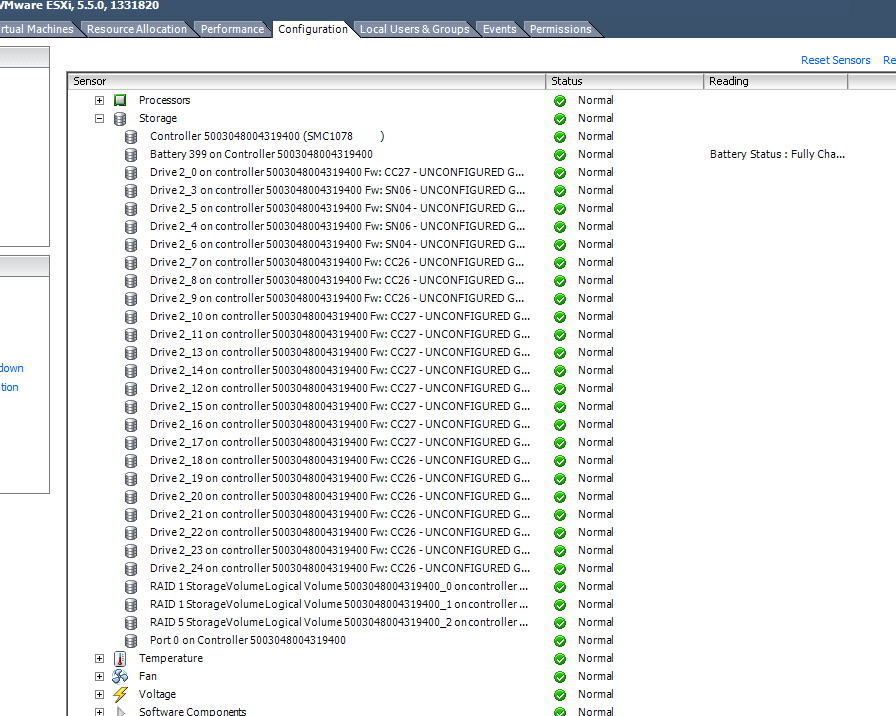
Some MegaCLI useful commands
cd /opt/lsi/MegaCLI #
Controller information
./MegaCli -AdpAllInfo -aALL
./MegaCli -CfgDsply -aALL
Enclosure information
./MegaCli -EncInfo -aALL
Virtual drive information
./MegaCli -LDInfo -Lall -aALL
Physical drive information
./MegaCli -PDList -aALL
check raid for errors
./MegaCli -LDInfo -Lall -aALL -NoLog | egrep -i "fail|degrad|error"
