With this useful plugin you can monitor easily your network printer.Download and move it to directory with the other plugins.In my case the directory is /usr/lib/nagios/plugins/.Make sure the snmp is configured on the printer side.Now, lets’ test the plugin root@icinga:/usr/lib/nagios/plugins# ./check_snmp_printer -H 192.168.0.75 -x "MODEL"
"Xerox Phaser 7400DN;PS4.2.0,Net25.72.10.07,Eng0.11.2,OS6.26", Serial # XXXXXXXXX
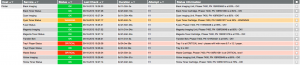
Now, we have to define host, check_command and services for our new object.
root@icinga:/usr/local/icinga/etc# vim objects/Default_collector/hosts.cfg
define host {
host_name Printer
address 192.168.0.75
max_check_attempts 1
check_interval 1
retry_interval 1
notification_interval 1
notification_options d,n
check_command check-host-alive
check_period 24x7
notification_period 24x7
contact_groups +admins
}
root@icinga:/usr/local/icinga/etc# vim objects/global/checkcommands.cfg
define command{
command_name check_consumables
command_line $USER1$/check_snmp_printer -H $ARG1$ -C public -x $ARG2$ -w 30 -c 15
}
define command{
command_name check_paper
command_line $USER1$/check_snmp_printer -H $ARG1$ -C public -x $ARG2$
}
root@icinga:/usr/local/icinga/etc# vim objects/Default_collector/services.cfg
define service{
use generic-service
host_name Printer
service_description Tray1 Paper Status
check_command check_paper!$HOSTADDRESS$!"TRAY 1"
check_period 24x7
notification_period 24x7
max_check_attempts 1
check_interval 1
retry_interval 1
notification_interval 1
event_handler_enabled 0
contact_groups +admins
}
define service{
use generic-service
host_name Printer
service_description Tray2 Paper Status
check_command check_paper!$HOSTADDRESS$!"TRAY 2"
check_period 24x7
notification_period 24x7
max_check_attempts 1
check_interval 1
retry_interval 1
notification_interval 1
event_handler_enabled 0
contact_groups +admins
}
define service{
use generic-service
host_name Printer
service_description Black Toner Status
check_command check_consumables!$HOSTADDRESS$!”CONSUM Black Toner”
check_period 24×7
notification_period 24×7
max_check_attempts 1
check_interval 1
retry_interval 1
notification_interval 1
event_handler_enabled 0
contact_groups +admins
}
define service{
use generic-service
host_name Printer
service_description Cyan Toner Status
check_command check_consumables!$HOSTADDRESS$!”CONSUM Cyan Toner”
check_period 24×7
notification_period 24×7
max_check_attempts 1
check_interval 1
retry_interval 1
notification_interval 1
event_handler_enabled 0
contact_groups +admins
}
define service{
use generic-service
host_name Printer
service_description Magenta Toner Status
check_command check_consumables!$HOSTADDRESS$!”CONSUM Magenta Toner”
check_period 24×7
notification_period 24×7
max_check_attempts 1
check_interval 1
retry_interval 1
notification_interval 1
event_handler_enabled 0
contact_groups +admins
}
define service{
use generic-service
host_name Printer
service_description Yellow Toner Status
check_command check_consumables!$HOSTADDRESS$!”CONSUM Yellow Toner”
check_period 24×7
notification_period 24×7
max_check_attempts 1
check_interval 1
retry_interval 1
notification_interval 1
event_handler_enabled 0
contact_groups +admins
}
define service{
use generic-service
host_name Printer
service_description Fuser Status
check_command check_consumables!$HOSTADDRESS$!”CONSUM Fuser”
check_period 24×7
notification_period 24×7
max_check_attempts 1
check_interval 1
retry_interval 1
notification_interval 1
event_handler_enabled 0
contact_groups +admins
}
define service{
use generic-service
host_name Printer
service_description Waste Status
check_command check_consumables!$HOSTADDRESS$!”CONSUM Waste”
check_period 24×7
notification_period 24×7
max_check_attempts 1
check_interval 1
retry_interval 1
notification_interval 1
event_handler_enabled 0
contact_groups +admins
}
define service{
use generic-service
host_name Printer
service_description Cyan Imaging
check_command check_consumables!$HOSTADDRESS$!”CONSUM Cyan Imaging”
check_period 24×7
notification_period 24×7
max_check_attempts 1
check_interval 1
retry_interval 1
notification_interval 1
event_handler_enabled 0
contact_groups +admins
}
define service{
use generic-service
host_name Printer
service_description Magenta Imaging
check_command check_consumables!$HOSTADDRESS$!”CONSUM Magenta Imaging”
check_period 24×7
notification_period 24×7
max_check_attempts 1
check_interval 1
retry_interval 1
notification_interval 1
event_handler_enabled 0
contact_groups +admins
}
define service{
use generic-service
host_name Printer
service_description Yellow Imaging
check_command check_consumables!$HOSTADDRESS$!”CONSUM Yellow Imaging”
check_period 24×7
notification_period 24×7
max_check_attempts 1
check_interval 1
retry_interval 1
notification_interval 1
event_handler_enabled 0
contact_groups +admins
}
define service{
use generic-service
host_name Printer
service_description Black Imaging
check_command check_consumables!$HOSTADDRESS$!”CONSUM Black Imaging”
check_period 24×7
notification_period 24×7
max_check_attempts 1
check_interval 1
retry_interval 1
notification_interval 1
event_handler_enabled 0
contact_groups +admins
}
define service{
use generic-service
host_name Printer
service_description Transfer Belt
check_command check_consumables!$HOSTADDRESS$!”CONSUM Transfer Belt”
check_period 24×7
notification_period 24×7
max_check_attempts 1
check_interval 1
retry_interval 1
notification_interval 1
event_handler_enabled 0
contact_groups +admins
}
root@icinga:/usr/lib/nagios/plugins# service icinga reload
Running configuration check...OK
Reloading icinga configuration...done
